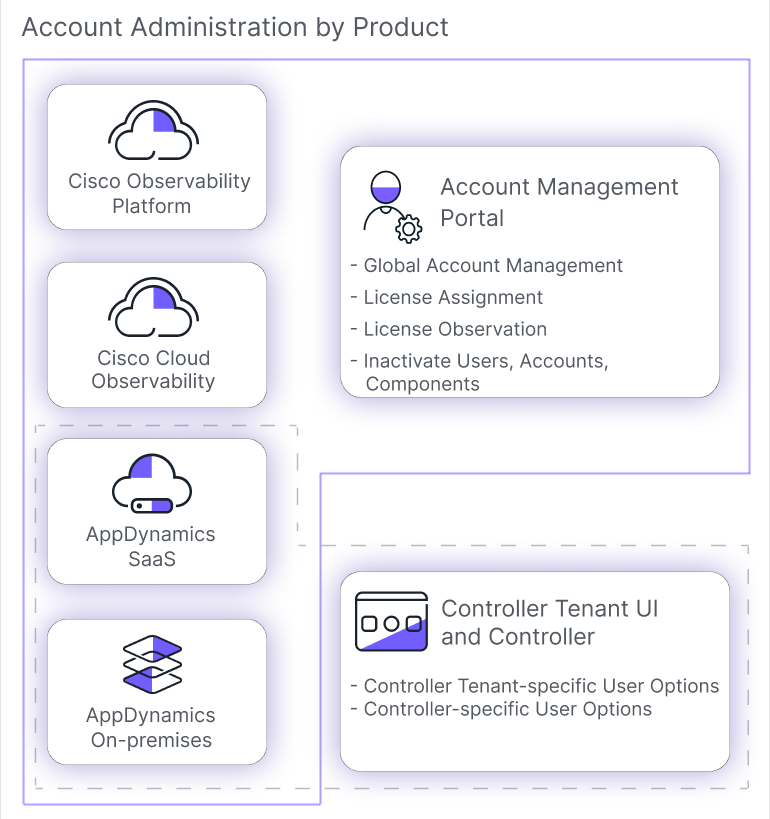Global Account Administration
This page provides information and instructions for administering accounts through the Splunk AppDynamics Account Management Portal.
You manage Cisco Cloud Observability accounts and users exclusively through the Account Management Portal.
You also manage most aspects of Splunk AppDynamics SaaS and on-premises accounts through the Account Management Portal. However, you manage Controller-specific user account functions through the respective Controller Tenant UI or on-premises Controller. See SaaS User Management or Splunk AppDynamics On-Premises User Management.