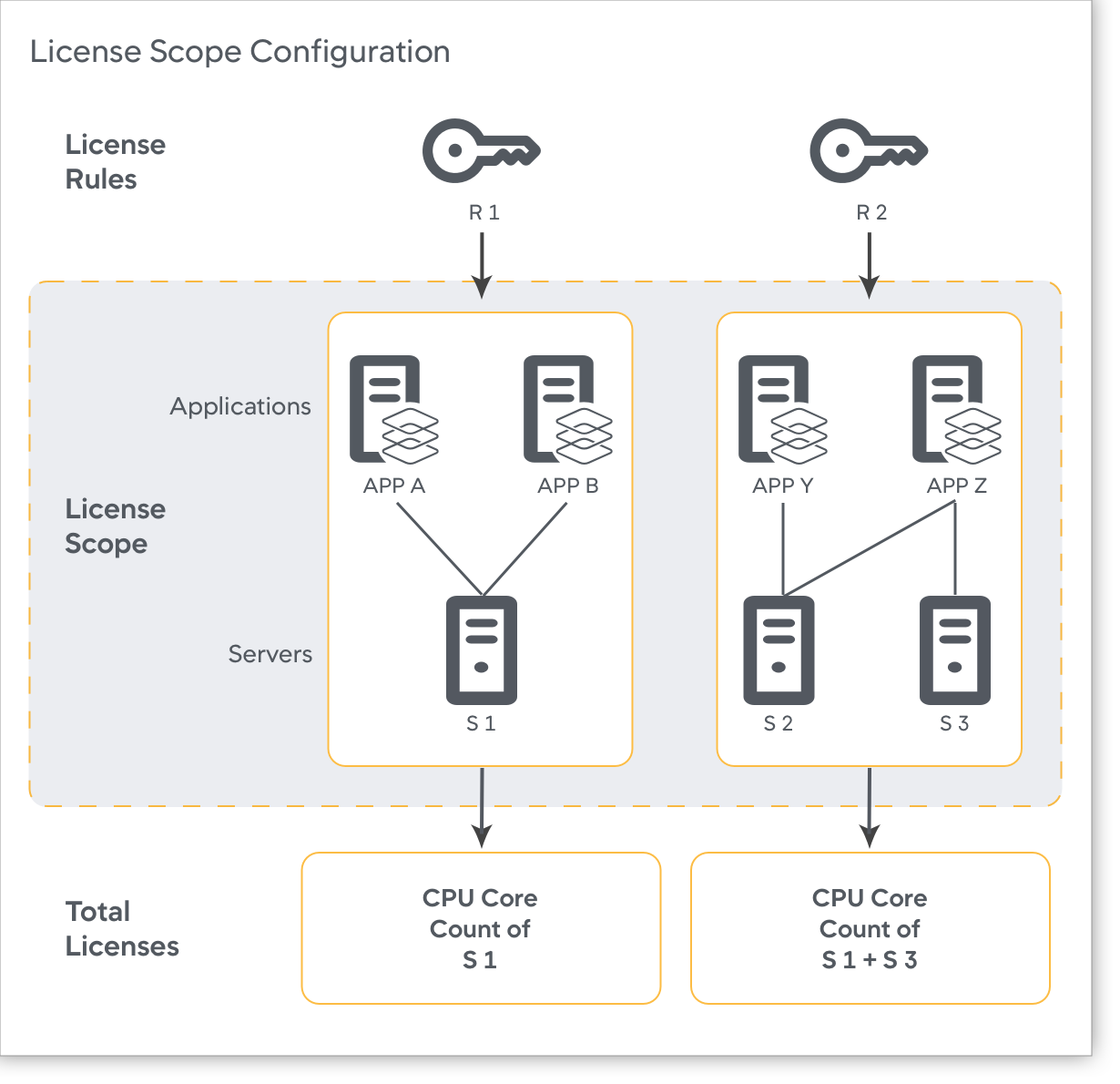Infrastructure Based Licensing Rule
- Click User Profile > License > License Rules.
- Click
 > Create APM License Rule.
> Create APM License Rule. - In LICENSE RULE NAME, enter the name of your rule.
- In LICENSE ALLOCATION, enter the number of units for each module type that this rule allocates.
- In the Application Scope tab, select + Specified Applications and select the applications from the list on which you want to apply the license rule. If you don't apply any application scope, the license rule applies to all the applications.Note:
Only the agents that report to the selected applications can consume the license units allocated by this rule. You can select one or more applications from the list.
You can specify a matching criteria to select the applications. If you select Dynamic and then Include dynamic ones, all the dynamic application names matching your criteria are selected for your license rule.
The agents reporting to the non-matching applications are rejected and cannot report data.
You can also add un-instrumented applications to the rule in Application Scope so that when you install the agents to instrument these un-monitored applications, they will be allowed to consume licenses defined in this rule.
You can select up to 100 applications to assign to a rule.
- In the Server Scope tab, select + Specified Servers and select the servers from the list on which you want to apply the license rule. If you don't apply any server scope, the license rule applies to all the servers.Note:
Only the agents deployed on the selected servers can consume the license units allocated by this rule. You can select one or more servers from the list.
You can specify a matching criteria to select the servers. If you select Dynamic and then Include dynamic ones, all the dynamic server names matching your criteria are selected for your license rule.
The agents reporting to the non-matching servers are rejected and cannot report data.
You can also add un-monitored machines in Server Scope so that when you install the agents to instrument these un-monitored servers, they will be allowed to consume licenses defined in this rule.
- Click Done to create the license rule.
This diagram depicts an example of a scope configuration for IBL.